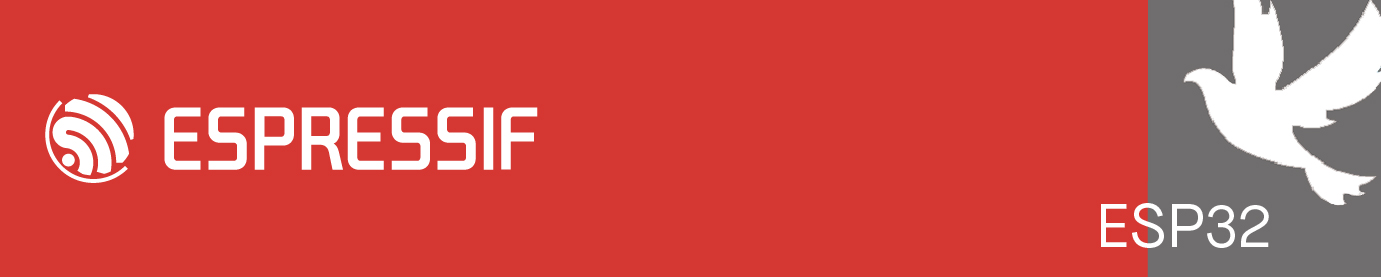Does ESP-AT support WiFi provisioning over BLE?
I would like to make use of the existing apps for this (e.g. https://github.com/espressif/esp-idf-pr ... ng-android)
https://docs.espressif.com/projects/esp ... oning.html
WiFi provisioning over BLE
-
aliarifat794
- Posts: 200
- Joined: Sun Jun 23, 2024 6:18 pm
Re: WiFi provisioning over BLE
As far as I know, it does.tjaffey wrote:Does ESP-AT support WiFi provisioning over BLE?
Re: WiFi provisioning over BLE
You can learn about BluFi Provisioning. BluFi provisioning is done through the mobile device's Bluetooth interface. Therefore, it requires the mobile device to have Bluetooth and GPS enabled, and the EspBluFi app must be downloaded.
- Android: `EspBluFi App & Source Code <https://github.com/EspressifApp/EspBlufiForAndroid>`_
- iOS: `EspBluFi App <https://apps.apple.com/cn/app/EspBlufi/id1450614082>`_
- iOS: `EspBluFi App Source Code <https://github.com/EspressifApp/EspBlufiForiOS>`_
1. Download the EspBluFi app on your mobile device.
2. Set the BluFi device name.
Command:
Response:
3. Enable BluFi.
Command:
Response:
4. Create a BluFi connection and perform provisioning.
Enable Bluetooth and GPS on your mobile device, launch the EspBluFi app, find the device named ``blufi_test`` and click to enter, then click ``Connect`` to establish the connection. At this point, the ESP device should print a log similar to ``+BLUFICONN``, and the application page will also display similar information, indicating that the BluFi connection has been successfully established.
At this point, click the ``Configure`` button on your mobile device, which will redirect you to the ``Configure`` page. On this page, fill in the Wi-Fi SSID and password, then click the ``OK`` button to start the provisioning process. The application page will also display similar information.
At this point, the ESP device should output the following log
At this point, the ESP device's provisioning has been successfully completed.
- Android: `EspBluFi App & Source Code <https://github.com/EspressifApp/EspBlufiForAndroid>`_
- iOS: `EspBluFi App <https://apps.apple.com/cn/app/EspBlufi/id1450614082>`_
- iOS: `EspBluFi App Source Code <https://github.com/EspressifApp/EspBlufiForiOS>`_
1. Download the EspBluFi app on your mobile device.
2. Set the BluFi device name.
Command:
Code: Select all
AT+BLUFINAME="blufi_test"Response:
Code: Select all
OK3. Enable BluFi.
Command:
Code: Select all
AT+BLUFI=1Response:
Code: Select all
OK4. Create a BluFi connection and perform provisioning.
Enable Bluetooth and GPS on your mobile device, launch the EspBluFi app, find the device named ``blufi_test`` and click to enter, then click ``Connect`` to establish the connection. At this point, the ESP device should print a log similar to ``+BLUFICONN``, and the application page will also display similar information, indicating that the BluFi connection has been successfully established.
Code: Select all
Connected <mac>
Discover service and characteristics success
Set notification enable complete
Set mtu complete, mtu=...At this point, click the ``Configure`` button on your mobile device, which will redirect you to the ``Configure`` page. On this page, fill in the Wi-Fi SSID and password, then click the ``OK`` button to start the provisioning process. The application page will also display similar information.
Code: Select all
Post configure params complete
Receive device status response:
OpMode: Station
Station connect Wi-Fi now
Station connect Wi-Fi bssid: <mac>
Station connect Wi-Fi ssid: <ssid>At this point, the ESP device should output the following log
Code: Select all
WIFI CONNECTED
WIFI GOT IPAt this point, the ESP device's provisioning has been successfully completed.
Who is online
Users browsing this forum: No registered users and 40 guests