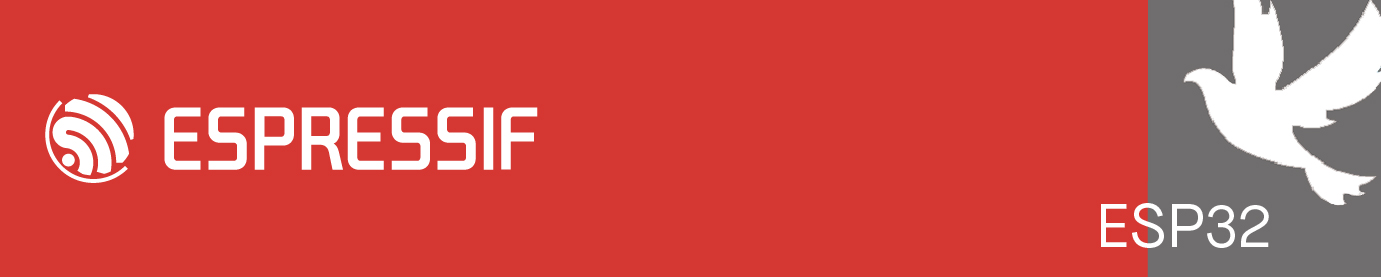what happens if I install cp2102 driver on ch304g?
-
engkhaledeisa
- Posts: 14
- Joined: Mon Feb 26, 2024 10:21 am
what happens if I install cp2102 driver on ch304g?
I used my esp8266 for my project but as a beginner I didnot know the difference between cp2102 and ch304g and I tried to install both of them in the beginning of the project and after uuplooading the project and soldering it to the board the project didnot work but after searching it maybe a configuration issue ...and know after soldering and I cannot read the drivver written on the back of the esp .....so is there a way to know which driver I already installed on the esp by only plugging the esp to the pc as I wasnot care thinking both give the same goal which and what happens if I install cp2102 driver on ch304g? will the esp work or it will stopped working or it will work with unnormal or distorted behaviour ?
Re: what happens if I install cp2102 driver on ch304g?
The cp2102 driver is on you PC and is used to talk to the ESP.
To find your drivers on a Windows system:-
Select start menu ,Type msinfo, from System Information, select Software environment, then system drivers.
If you want to remove a driver you'll need to use Device Manager to uninstall the device.
To launch Device Manager, select the Start button, type Device Manager, and press Enter.
Then follow these steps:
1. Select the View menu and turn on Show Hidden Devices.
2. Expand the Ports node and right-select the device entry for the device you want to uninstall, and select Uninstall.
3. On the Confirm Device Removal dialog box, if you wish to remove the driver package in addition to uninstalling the device, select the Delete the driver software for this device option. When ready to complete the operation, select OK.
To find your drivers on a Windows system:-
Select start menu ,Type msinfo, from System Information, select Software environment, then system drivers.
If you want to remove a driver you'll need to use Device Manager to uninstall the device.
To launch Device Manager, select the Start button, type Device Manager, and press Enter.
Then follow these steps:
1. Select the View menu and turn on Show Hidden Devices.
2. Expand the Ports node and right-select the device entry for the device you want to uninstall, and select Uninstall.
3. On the Confirm Device Removal dialog box, if you wish to remove the driver package in addition to uninstalling the device, select the Delete the driver software for this device option. When ready to complete the operation, select OK.
Who is online
Users browsing this forum: No registered users and 41 guests