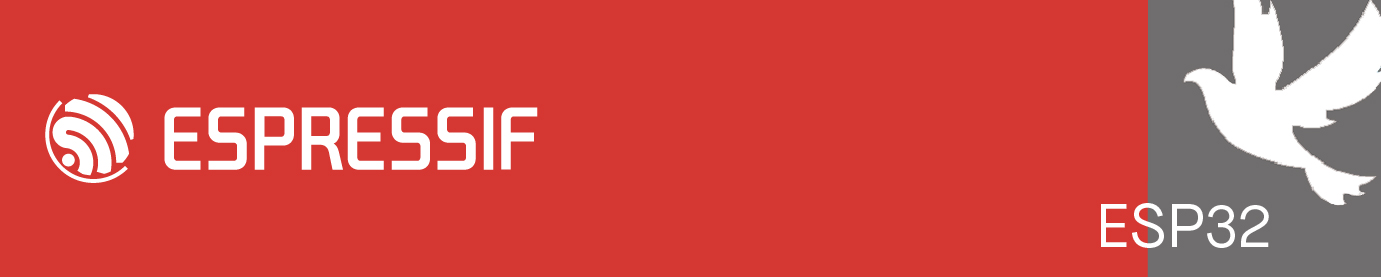I am having a problem with the include paths in VS Code but the example project I am using builds correctly using the idf.py commands.
It would be very helpful if I could see the entire command lines being executed.
How do I make it so that the output of idf.py build shows the full compiler and linker command lines?
Of course, I am particularly interested in the include paths.
How to see full command lines
-
MicroController
- Posts: 1994
- Joined: Mon Oct 17, 2022 7:38 pm
- Location: Europe, Germany
Re: How to see full command lines
You could look into the build/compile_commands.json file, and the build/project_description.json.
However, if idf.py builds successfully, you shouldn't (have to) deal with VS code include paths yourself. If things go right, VS code, the ESP-IDF extension, and idf.py use the same source for build information. If things don't go right it's usually because of some break-up between the three, which would preferably be fixed as the root cause.
Things to try:
- F1, then >ESP-IDF: Configure ESP-IDF extension -> Use existing setup
Then one or more of
- select the correct "kit" for the VScode Cmake extension, if you have it installed
- ESP-IDF Set Espressif device target
- ESP-IDF Full clean
- check the paths in .vscode/c_cpp_properties.json and .vscode/settings.json
However, if idf.py builds successfully, you shouldn't (have to) deal with VS code include paths yourself. If things go right, VS code, the ESP-IDF extension, and idf.py use the same source for build information. If things don't go right it's usually because of some break-up between the three, which would preferably be fixed as the root cause.
Things to try:
- F1, then >ESP-IDF: Configure ESP-IDF extension -> Use existing setup
Then one or more of
- select the correct "kit" for the VScode Cmake extension, if you have it installed
- ESP-IDF Set Espressif device target
- ESP-IDF Full clean
- check the paths in .vscode/c_cpp_properties.json and .vscode/settings.json
Who is online
Users browsing this forum: No registered users and 83 guests